How to Install Your New Wix Website Template
If you’ve been on the fence about using a Wix website template, we’re here to give you all the details and help you take the leap to show up strong online. As Wix designers who’ve created both custom websites and templates, we get a lot of questions about website platforms. So, we’ve broken it all down for those of you ready to take your new website template and make it unique.
When we design custom websites on Wix, we handle everything—setting up your account, customizing the design, adding SEO, adjusting image resolution and alt text, and more. Our clients love the hands-off experience, and it’s one of the key perks of working with The Virtual Sidekick Co. However, we know sometimes you’re on a budget and want to take on the process yourself—but with a starting point that’s easier to manage.
So, if you’ve landed here looking for guidance on how to install and customize your new Wix template, grab a notebook or bookmark this page because we’re sharing all the details.
New to Websites and Marketing Yourself? No Worries!
Let’s start at square one.
What is Wix?
Wix is a powerful drag-and-drop website builder that allows you to create a beautiful, fully customized website without any need for coding. With an intuitive editor, Wix makes it easy for anyone to design a professional site. Whether you’re just starting out or are looking for an easy way to create and manage your site, Wix is perfect for entrepreneurs, creatives, and small businesses alike.
Wix’s built-in e-commerce platform makes it easy for businesses to create an online store with all the essential tools needed to sell products and services. Whether you’re a small business or scaling up, Wix’s e-commerce features allow you to manage products, inventory, payments, and shipping all from one intuitive dashboard. The platform offers customizable storefront designs, secure payment gateways, and advanced marketing tools like abandoned cart recovery and automated emails to help boost sales. With mobile optimization and integrations like social selling and dropshipping, Wix ensures your e-commerce store is ready to reach customers everywhere.
Not to mention Wix is already integrated with Google Merchant, Amazon, Ebay, and TikTok shop so setting up and integrating your products onto those platforms is just a few clicks away.
How to decide whether or not to use Wix Editor vs. Wix Studio
Wix Editor and Wix Studio are two powerful tools within the Wix platform, but they offer different features depending on your design needs. Wix Editor is user-friendly and perfect for beginners, with a drag-and-drop interface that allows for easy customization without coding. On the other hand, Wix Studio is more advanced, offering enhanced design flexibility, deeper customization options, and tools suited for professional web designers looking for more control over animations, interactions, and design structure.
Our rule is: if you’re going to manage your own online home then start and run with Wix Editor. If you plan to go custom and have a webmaster maintain your presence, Wix Studio is the way.
Another thing to note is Wix OFTEN runs promos, offering 50% off their annual plans. This promo can make your 3 year website only $423 (the price of 1 year on Showit). However, it only applies to Wix Editor. Currently, as of September 2024, promo codes and deals do not apply to Wix Studio plans.
Wix Website Templates
At The Virtual Sidekick Co., our Wix templates are designed with every business owner in mind—no matter the industry. We believe in flexibility and ease. That’s why our templates are made to be easy to update and manage, even if you’re not a tech wizard. Whether you’re a creative entrepreneur or a business owner with a growing product line, our templates are adaptable to your brand’s visuals, giving you the freedom to make them truly your own.
How to Install a Wix Template
Now for the fun part—getting your Wix template set up! Here’s how to install your template in just a few easy steps:
1. Log in to Your Wix Account
Head over to Wix.com and log in to your account. If you don’t have one yet, it’s free and easy to create!
2. Access Your Purchased Template
Once logged in, go to the Templates section of Wix. If you’ve purchased a template, it will be stored in your account and appear automatically in your dashboard. It’s crucial that when you buy a Wix template that you make sure to provide the email associated with your account.
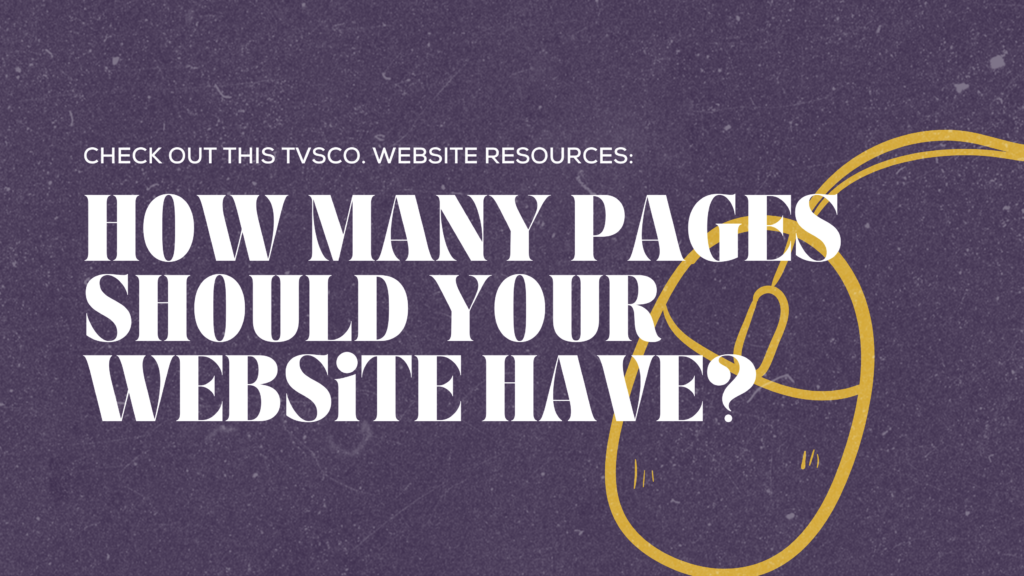
3. Select and Apply the Template
Choose your purchased template from your dashboard or the Wix Template Store: Click on “Edit This Site” to open the Wix Editor with your template ready to go.
4. Start Customizing Your Template
Now that you’re in, it’s time to make it yours:
- Customize the color scheme, fonts, and layout to suit your branding.
*Pro tip: if you go into the site design and edit all the headings and paragraph font hierarchy, it will automatically update across the site making formatting a breeze. - Edit the text by clicking on any text box and replacing the content with your own.
- Swap out images by clicking on the image elements and uploading your brand visuals.
- Update the SEO and meta-descriptions for each page
- Connect your Google Business account, analytics, and search console
- Run an SEO and Accessibility test and complete the tasks to make sure your website has it’s best chance in showing up to your intended audience.


5. Optimize for Mobile
Click the Mobile View at the top of the Wix Editor to customize your mobile design. This ensures your site looks great on all devices. The interface is the same as the desktop editor so it will be easy.
6. Preview and Publish
Once your design is perfect, click “Preview” to see how it looks on both desktop and mobile. If everything is good to go, hit that Publish button, and your site will go live!
Need Help Setting Up or Customizing Your WIX Website Template?
Feeling a bit overwhelmed? No worries—you don’t have to go it alone! If you need a sidekick to help you set up, customize, or launch your Wix website, we’re here to help. Drop us an email at support@thevirtualsidekick.co. We’re all about making your online home as amazing as your brand deserves.
PS:
Now that you’ve got everything you need, it’s time to roll up your sleeves and get started! Remember, your website is often the first impression your audience gets of your brand. 75% of users judge a company’s credibility based on its web design so don’t rush. Create a site that speaks to your values and vision. And if you need any help along the way, we’re always just a message away!
